Get Started With Resource Tuner Console
Resource Tuner Console is a powerful command-line tool designed for resource editing tasks. As a scriptable program, it can be seamlessly executed from the console, making it ideal for use in batch (.bat) files. For users seeking a visual resource editor with a graphical user interface (GUI), Resource Tuner GUI perfectly suits those needs.
Resource Tuner Console (RTC) accepts input from a script file. RTC scripts are plain text files and have an .RTS (meaning Resource Tuner Script) extension. These script files can be conveniently edited using any ASCII text editor.
RTC reads and executes scripts using the Windows Script Host engine. Since the Windows Script Host is part of the standard OS installation, you can run RTC on any Windows machine with ease.
RTC uses VBScript as a default scripting language. However, any active scripting language installed and supported by Windows Script Host can be used to create scripts for RTC.
How It Works
Use of Resource Tuner Console typically includes the following steps:
![]() Script Creation: Users either compose scripts that contain resource editing operations, following the requirements of the scripting language, or use pre-configured and ready-to-run examples. For greater detail, refer to The Guide To Using RTC Scripts.
Script Creation: Users either compose scripts that contain resource editing operations, following the requirements of the scripting language, or use pre-configured and ready-to-run examples. For greater detail, refer to The Guide To Using RTC Scripts.
![]() Specifying File Paths: Users specify the file names and paths for both the source and destination locations within the script.
Specifying File Paths: Users specify the file names and paths for both the source and destination locations within the script.
![]() Execution via Batch File: RTC is initiated from a batch file. Resource Tuner Console processes the script, effectively edits the specified file's resources according to the defined operations, and saves the modified file to the destination location.
Execution via Batch File: RTC is initiated from a batch file. Resource Tuner Console processes the script, effectively edits the specified file's resources according to the defined operations, and saves the modified file to the destination location.
Usage
When used with no parameters, Resource Tuner Console provides general help for using the command-line interface.
To invoke the general help from the command prompt, simply type rtc.exe. This will display information and instructions on how to use RTC's command-line interface.
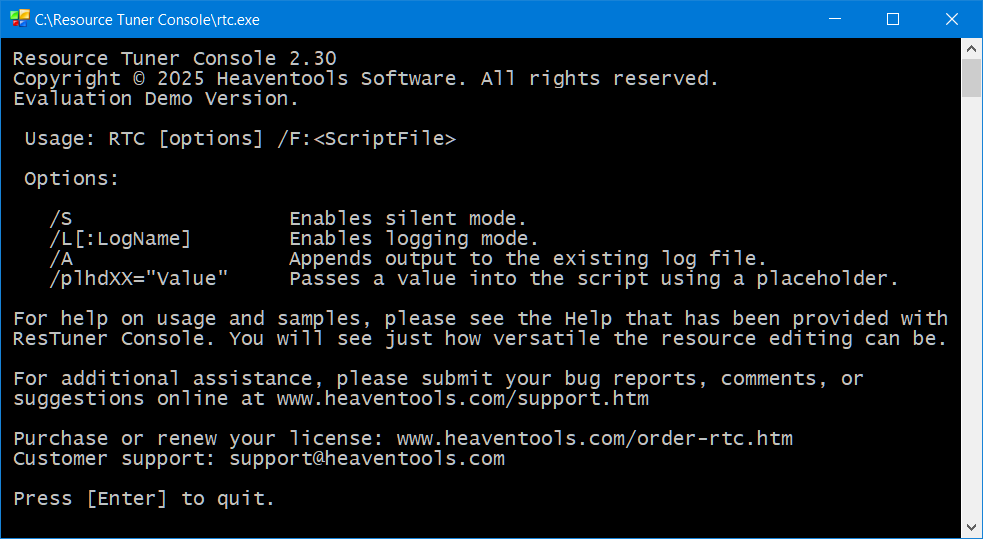
Invoking the program from a command prompt
To run Resource Tuner Console from the command prompt, type the following command: rtc.exe /F:ScriptFile (include the full path if necessary).
Example: rtc.exe /F:"c:\temp\my_script.rts"
Running from a batch file
To execute Resource Tuner Console from a batch file, create a new file with a .bat extension and add the command rtc.exe /F:"PathToScriptName"
to it.
Running the batch file is as simple as clicking on it. Alternatively, you can run batch files from the command prompt or the Start-Run line. If running from these locations, ensure to use the full path name unless the file's path is included in the path environment.
Batch file examples:
rtc /L:"log.txt" /F:"edit_manifest.rts"
@CLS
@SET CURRENT_DIR="%CD%"
@SET BATH_DIR="%~dp0"
@CD %BATH_DIR% || EXIT 100
@CD .. || EXIT 100
@CD .. || EXIT 100
@SET PATH=%PATH%;%CD%
@CD %BATH_DIR% || EXIT 100
rtc /L:"%~dp0\log.txt" /F:"edit_icons.rts"
@CD %CURRENT_DIR% || EXIT 100
Sample Scripts
Resource Tuner Console includes various examples that showcase its basic functionality and highlight the numerous features available. After installing Resource Tuner Console, you can access these examples in the Demo Scripts folder, located within the installation directory. Have a look in there for more batch file examples.
Don’t like writing scripts? We have that covered. All sample scripts are pre-configured, and you can run them without any additional setup. All you need to do is replace the filenames and paths to the source and destination locations according to your specific requirements.
![]() Sample Scripts
Sample Scripts![]() Step-by-Step Guide To Using RTC Scripts
Step-by-Step Guide To Using RTC Scripts
Syntax
RTC [options] /F:ScriptName
Options:
/S |
Silent Mode On. |
/L[:LogName] |
Logging Mode On. |
/A |
Append Log. |
/plhdXX="Value" |
Pass A Value Into The Script Using A Placeholder. |
/E |
User Language Override. |
Parameters
/F:ScriptName
Script File Name. Required. Specifies the name of a script file. By default, the program expects to find the
script file under the same directory the program is located if this parameter does not contain a fully qualified pathname.
If a file name and/or pathnames contain spaces, they must be enclosed in double quotes.
Options
/S
Silent Mode On. Optional. Instructs the program to be silent. No events will be displayed on the screen.
/L[:LogName]
Logging Mode On. Optional. Specifies the name of a log file (including the full path, if any) and causes
the program to create a log file detailing all events and actions taken during the editing process. If you suspect a script
does not produce the desired results the log file will tell you every little detail. Don't forget to use quotes if the log
name contains spaces.
If the LogName argument is omitted, the program will use the default RTC.log name and creates a log file in the same directory
the program is located. If the /L parameter is omitted, the program will not output to file.
/A
Append Log. Optional. Instructs the program to append a log to the existing log file. If the /A parameter is omitted, the program will overwrite the existing log file.
/plhdXX="Value"
Pass a Value into the script. Optional. Instructs the program to find a specified placeholder plhdXX within your script and replace it with the Value, where:
'plhd': This reserved word indicates a placeholder and is required.
'XX': Any id. You can use any identifier following the reserved word "plhd" to uniquely identify the placeholder,
such as /PLHD01 or /plhd_MyData
"Value": This is the value you want to pass into the script. Quotes are required!
See also: Placeholder Usage Guidelines
/E
User Language Override. Optional. Instructs the program to always use English for its output. If the /E parameter is omitted, RTC outputs messages in either English, Dutch, German, Finnish, French, Spanish, Swedish, Japanese, Italian, Korean, Portuguese, Russian, or Polish, depending upon the user's locale.
Examples
Example 1
The following command runs the script and creates a log file named rtc.log by default in the same directory the program is located:
RTC /L /F:"C:\RTC Folder\my test script.rts"
As shown in the example above, filenames that include spaces must be enclosed in quotes.
In response, Resource Tuner Console displays in details all events and actions taken during the editing process. Any syntax errors and/or errors encountered during compilation will be reported for you to correct.
Example 2
The following command silently runs the script and creates or appends a log to the existing log file named my logfile.log in the user defined directory:
RTC /S /L:"D:\logs\my logfile.log" /A /F:"my_script.rts"
As shown in the example above, filenames that include spaces must be enclosed in quotes.
In response, Resource Tuner Console displays no events on the console screen.
Placeholder Usage Guidelines
Placeholders in RTC scripts provide a convenient way to pass values into a script from a batch file. This feature is particularly useful when you need to modify specific values for a script or run the same script with different values without creating separate script files. By using placeholders, you can enhance the flexibility and reusability of your RTC scripts, making it easier to tailor your scripts to different use cases.
You can use multiple placeholders in your scripts, enabling you to create a single generic script and invoke it with different parameters.
Example:
rtc /plhd_bool="True" /plhd_str="Hello!" /plhd01="10" /F:"script.rts"
Within the script body, every placeholder must be enclosed by % signs. During script execution, the following placeholders in the script:
MainFlag = %plhd_bool%
HelloStr = "%plhd_str%"
Counter = %plhd01%
will be replaced with the corresponding values:
MainFlag = True
HelloStr = "Hello!"
Counter = 10
Exit Codes
Resource Tuner Console returns distinct exit codes to communicate the status of the script execution. Here are the corresponding exit codes and their meanings:
- Exit Code 0: The script completed successfully.
- Exit Code 1: Invalid command line parameters were provided.
- Exit Code 2: The script file could not be opened.
- Exit Code 3: The script encountered a failure or syntax error during execution.
- Exit Code 4: The script file name was not specified.
- Exit Code 5: The script file specified was not found.
@echo off start /wait rtc.exe /F:"c:\temp\my_script.rts" if errorlevel 0 goto 0 if errorlevel 1 goto 1 if errorlevel 2 goto 2 if errorlevel 3 goto 3 if errorlevel 4 goto 4 if errorlevel 5 goto 5 goto done :0 echo Script completed OK goto done :1 echo ERROR: Invalid parameters goto done :2 echo ERROR: Script file could not be opened goto done :3 echo ERROR: Script failed :4 echo ERROR: Script file name not specified goto done :5 echo ERROR: Script file not found :done
Try it in Your Workflow: Start with the Free Trial
Download Resource Tuner Console to evaluate it for your project.
 Resource Tuner Console runs on all versions of Windows in use today: from 11 to XP, and supports both 32-bit and 64-bit systems.
Resource Tuner Console runs on all versions of Windows in use today: from 11 to XP, and supports both 32-bit and 64-bit systems.
 Download RTC User Guide
Download RTC User Guide
RTC's Help File that is part of the full download can also be downloaded independently:
![]() Resource Tuner Console Help File (.CHM)
Resource Tuner Console Help File (.CHM)
![]() Getting Started with Resource Tuner Console (.PDF)
Getting Started with Resource Tuner Console (.PDF)
Have A Question?
Please check our FAQ section for answers to the most commonly asked questions.
We would love to hear from you! If you have any questions, feedback, bug reports, feature requests, or suggestions about Resource Tuner Console, please feel free to contact us. Your input is invaluable as it helps us prioritize features and improvements based on user needs.