Frequently Asked Questions
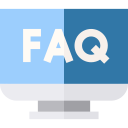 For your convenience, we have compiled a list of frequently asked questions. We encourage you to go through this list, as there's a good chance your query has already been addressed here. If the solution you seek is not here, feel free to contact our easy going Technical Support.
For your convenience, we have compiled a list of frequently asked questions. We encourage you to go through this list, as there's a good chance your query has already been addressed here. If the solution you seek is not here, feel free to contact our easy going Technical Support.
Also note that another important source of information is the extensive Help system that has been provided with Resource Tuner Console. This Help system is well-organized and very easy to use. Moreover, by taking a few moments to review the help, you will better familiarize yourself with the program and learn more about all the features available. See also our Getting Started articles.
Questions
Common Questions
- What is the difference between the trial version and the full version?
- How can I make sure I have the Windows Script Host engine enabled on my machine?
- Does Resource Tuner Console support other scripting languages?
- What is the difference between the Console and GUI versions?
- Do you have any kind of package deal including Resource Tuner Console and the GUI version?
Resource Editor
Common Questions
What is the difference between the trial version and the full version?
Your evaluation copy of RTC is a fully-featured release, ensuring that all functionalities available in the registered software are also accessible in the non-registered version. This allows you to try out all the features in Resource Tuner Console to confirm that they work to your satisfaction.
However, Resource Tuner Console in trial mode allows processing of only two files at a time. Resource Tuner Console Demo watermarks the resulting executables with a custom string inserted into the Version Info resource, such as "Made with an unregistered copy. Register to remove this message". Please buy a license and get the full program, no limits.
How can I make sure I have the Windows Script Host engine enabled on my machine?
Windows Script Host is part of the standard OS installation and so is available on any Windows machine. It's easy to test — start Notepad, type the following:
WScript.Echo "Hello world!" WScript.Quit
Save it as test.vbs — with a .vbs extension instead of the default .txt extension. Navigate to the file you just saved, and double-click it. Windows Script Host invokes the VBScript engine and runs your script. In the example, a message box is displayed with the message "Hello world!" and an 'OK' button.
Does Resource Tuner Console support other scripting languages?
Resource Tuner Console reads and executes scripts using the Windows Script Host engine. Any active script language installed and supported by Windows Script Host can be used for scripts. You have the option to specify the scripting language in the script body.
Resource Tuner Console uses VBScript as its default scripting language. VBScript and JavaScript are included as components with Edge or Internet Explorer, which should be installed already on your computer. Whether you're using Perl, Python, Rexx, TCL, or Lua as the scripting language, ensure that the corresponding modules are already installed on the system.
For greater detail, download Resource Tuner Console and consult the extensive Help system that has been provided with RTC.
What is the difference between the Console and GUI versions?
Resource Tuner Console is a command-line tool. It's a scriptable program runnable from the console, and is intended to be used from scripts. Resource Tuner GUI is a visual resource viewer and editor. See also: ![]() Which program is best for you?
Which program is best for you?
Do you have any kind of package deal including Resource Tuner Console and the GUI version?
Yes, we have. Click HERE for more information.
Resource Editor
Does Resource Tuner Console handle .NET resources in managed assemblies?
No. At the moment, RTC works with unmanaged 32- and 64-bit PE files only.
I don't see any help about modifying Menu and Dialog strings. Is this possible and how?
As of now, modifying Menu and Dialog strings using Resource Tuner Console is not possible due to the visual nature of these GUI elements. See: Functionality currently not supported.
How do I change the main application icon in my EXE file with the batch file "change all icons"?
See: ![]() Step-by-Step Guide To Using Scripts
Step-by-Step Guide To Using Scripts
Resource Tuner Console provides a collection of sample scripts that showcase its main features. These sample scripts are included in the Resource Tuner Console package.
Upon installing Resource Tuner Console, you can locate the Sample Script Library within the "DEMO SCRIPTS" directory. Inside this "Demo Scripts" folder, there are 12 subdirectories, each containing sample scripts and associated executable files.
All of the provided sample scripts are preconfigured and ready to be executed. To run a script, simply select one of the .BAT files found in the "Demo Scripts" folder. Once the script is executed, the resulting files will be generated in a directory named "Release". This "Release" directory is located within the same directory that contains the executed script.
Have More Questions?
Feel free to contact our easy going Technical Support and submit your inquiry. We would love to get your feedback! Your opinion is of great use to us. This helps us focus our time on features people are really interested in.
![]() Take The Feature Tour To Learn More
Take The Feature Tour To Learn More
![]() Give Resource Tuner Console A Trial Run
Give Resource Tuner Console A Trial Run