home ![]() products
products ![]() resource tuner
resource tuner ![]() tutorials
tutorials
How to Change, Update, or Delete the Version Information
With Resource Tuner, you can easily make visual edits to Version Information, such as version numbers, vendor details (copyrights, trademarks, origins), product name, and original file name. This crucial information appears on the version tab of the EXE file's property sheet dialog, which can be accessed by selecting the Properties → Details item from the context menu when right-clicking on the file in Windows File Explorer.
Editing Executable File Properties in the Version Info's String Block
1. Expand the Version folder found in the Resource Tree view, and select the version resource item you want to edit. To view the structure of version info strings in either text or hex format, choose the Text View or Hex View tab.
2. Click on a StringFileInfo value entry in the displayed list view. You can then move the selected entry up or down in the list using the Up and Down buttons (Ctrl+Up or Ctrl+Down).
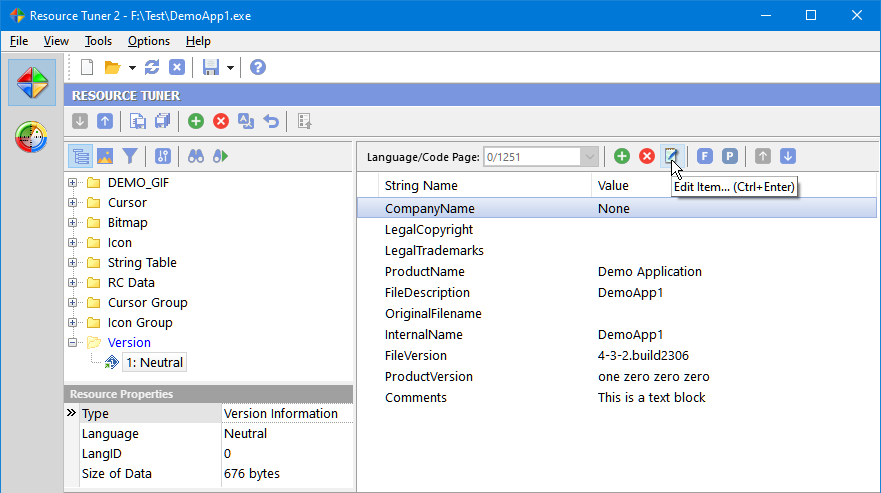
3. Either double-click the selected entry or click the 'Edit item' button, or press [Ctrl+Enter] to open the VersionInfo String Editor dialog box.
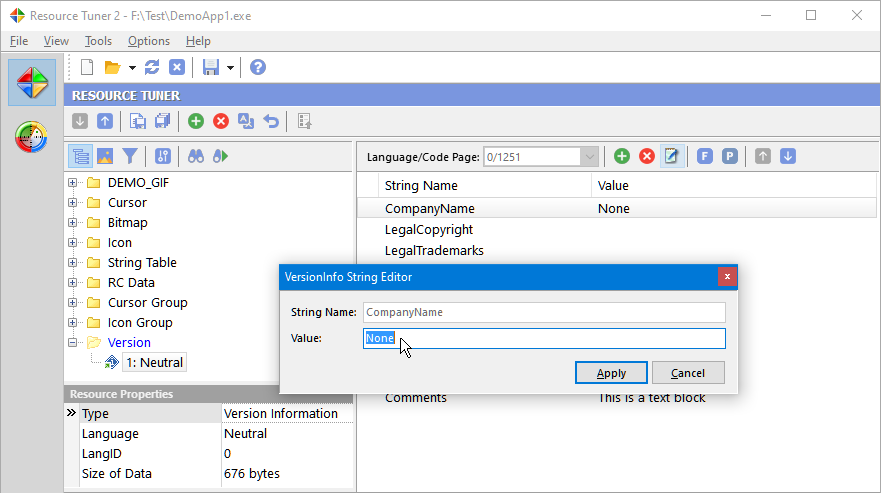
4. Click 'Apply' and select 'File' → 'Save File' or use the [Ctrl+S] hotkey combination to save the changes made to the target file.
Any changes made can be restored before exiting Resource Tuner by using the Restore Resource Data ![]() button.
button.
Editing Numeric Version Variables
Numeric version variables like FileVersion, Product Version, Module Attributes, OS Type, and File Type are editable and displayed in the Object Inspector view, located in the lower left corner of the interface.
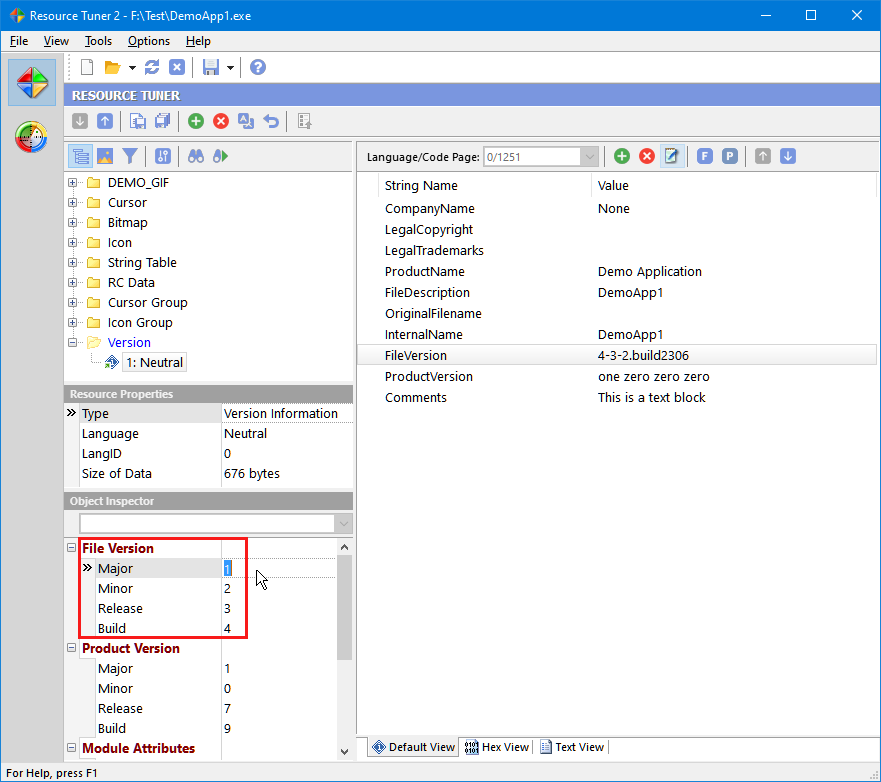
Syncing String Values with Numeric Versions
1. To synchronize the string value with the numeric version, click on the 'Sync File Version String' button located on the toolbar. This action aligns the string value with the FileVersion block displayed in the Object Inspector. Consequently, if the string value was previously different or blank, it will now reflect the same value as the numeric version.
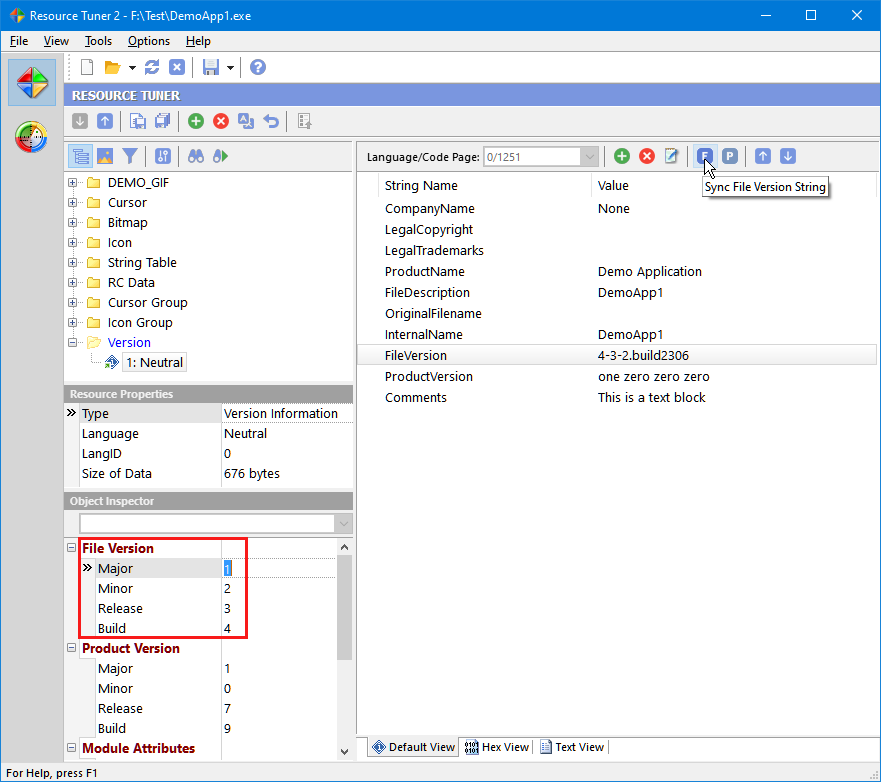
2. Click on the 'Sync Product Version String' button from the toolbar to synchronize the string value in line with the ProductVersion block displayed in the Object Inspector.
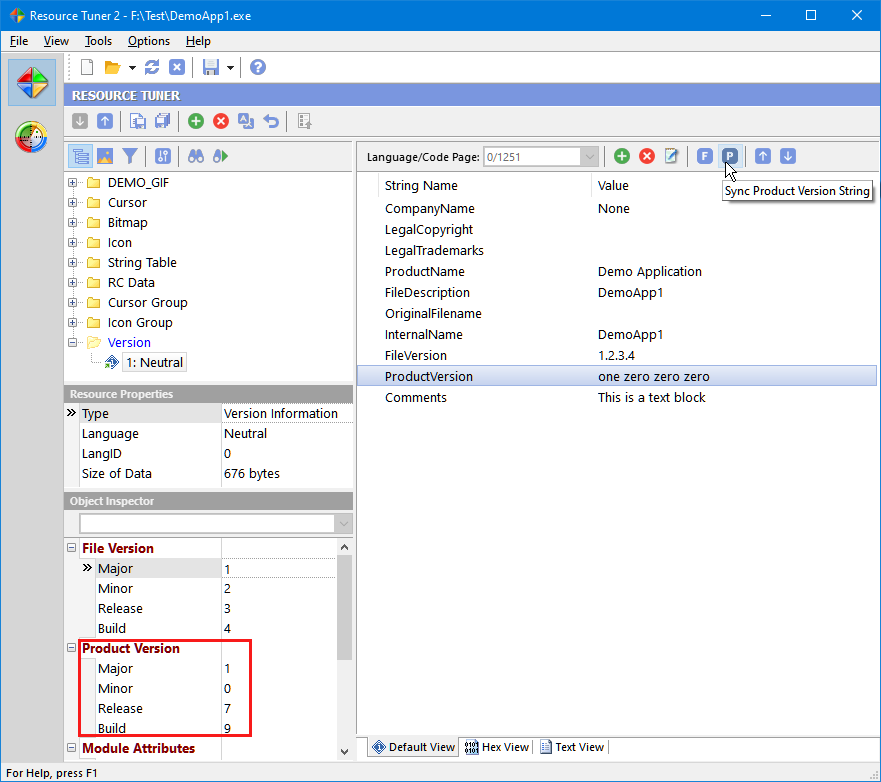
3. Select 'File' → 'Save File' to save the changes made to the target file.
See also ![]() Command-line Resource Editor, if you need to create a repeatable process for updating and customizing the Version Information during the final stage of the build process.
Command-line Resource Editor, if you need to create a repeatable process for updating and customizing the Version Information during the final stage of the build process.
Start Tuning Your Applications Now!
 Give Resource Tuner a trial run for 30 days free! Once you try it, we think you will find it hard to go back to other resource hacking utilities. For maximum editing and inspecting power, purchase a Personal license now for $49.95. The Business license is available for $89.95.
Give Resource Tuner a trial run for 30 days free! Once you try it, we think you will find it hard to go back to other resource hacking utilities. For maximum editing and inspecting power, purchase a Personal license now for $49.95. The Business license is available for $89.95.