home ![]() products
products ![]() resource tuner
resource tuner ![]() tutorials
tutorials
Resource Editor: How To Edit an Application Menu
A menu resource stores a tree of sub-menus and menu items that define the appearance and function of an application menu. A menu is a specialized input control that lets the user select commands and submenus from a list of menu items.
Editing Menu
A menu item has a caption, a menu resource ID, and an optional shortcut.
Menu IDs (as "129" in the picture below) cannot be edited. These values are hard coded into the EXE file. Changing them is likely to cause the modified program to crash.
1. Expand the 'Menu' folder and select the desired menu resource in the Resource Tree View. You'll see a preview of the menu structure, including submenus, menu items, and popup items. To view the decompiled script responsible for the menu's functionality, switch to the Script View tab.
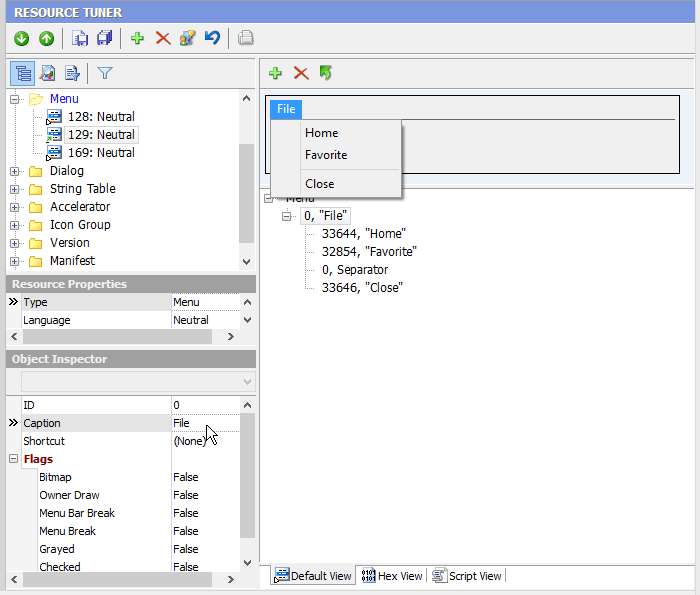
2. Use the Object Inspector to modify item IDs, shortcuts, captions, and flags.
3. Once you're done editing, select 'File' ![]() 'Save File' or the [Ctrl+S] combination to save the modifications to the target file.
'Save File' or the [Ctrl+S] combination to save the modifications to the target file.
Any changes made can be reverted before exiting Resource Tuner.
Start Tuning Your Applications Now!
 Give Resource Tuner a trial run for 30 days free! Once you try it, we think you will find it hard to go back to other resource hacking utilities. For maximum editing and inspecting power, purchase a Personal license now for $49.95. The Business license is available for $89.95.
Give Resource Tuner a trial run for 30 days free! Once you try it, we think you will find it hard to go back to other resource hacking utilities. For maximum editing and inspecting power, purchase a Personal license now for $49.95. The Business license is available for $89.95.