home ![]() products
products ![]() pe explorer
pe explorer ![]() getting started
getting started
PE EXPLORER ACTIVITY LOG PANE
What Is Happening During Each Step
The bottom section of the PE Explorer graphical user interface (GUI) features an activity log window. This log window captures commands and messages, providing real-time updates about ongoing actions. Whenever a task is performed through the GUI, the corresponding result is logged. Additionally, the log captures warnings and error messages that arise during the execution of tasks.

In addition to displaying in the PE Explorer log window, the log is also saved in a file named "pexlog.log" (enabled by default) within the Application Data directory. This allows you to review recent actions taken. So if you want to see what just happened, you can open the log file and any recorded actions will be there.
You can tailor how the log is presented and saved on disk using the Customize dialog, as shown below. To adjust logging preferences, use the View > Customize command from the main menu and navigate to the Logging tab.
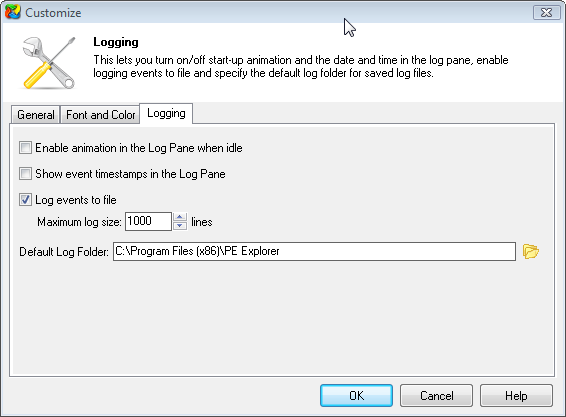
![]() Download a 30 day trial version of PE Explorer
Download a 30 day trial version of PE Explorer ![]() Buy the Full Version
Buy the Full Version
