home ![]() products
products ![]() resource tuner console
resource tuner console ![]() feature tour
feature tour
I. Batch Edit Standard Resource: Bitmap
With Resource Tuner Console, you can instantly update graphic resources in both 32 and 64-bit Windows executable files in batch mode. Additionally, it allows you to add new graphic resources to hundreds of files at once.
The predefined standard graphic resource type is BITMAP. Resource Tuner Console offers the ChangeBitmap procedure, enabling you to replace or add Bitmaps based on your specific criteria. You have the flexibility to specify whether you want to add a new Bitmap resource or replace an existing Bitmap with a new one sourced from a .bmp file.
'Edit Bitmap with the ChangeBitmap procedure
ResourcesResourcesProxy.ChangeBitmap "THEBITMAP", SrcLng,
CREATE_IF_NOT_EXIST, "c:\bitmaps\thebitmap.bmp"
For greater detail, refer to the Edit Bitmaps sample script. It may be helpful to use this example as a template for your own scripts.
For visualizing the changes made, we recommend using Resource Tuner GUI, the visual resource editor. This tool enhances the editing experience and provides a visual representation of the changes, making it an invaluable companion to Resource Tuner Console.
II. Edit Non-Standard Resources: GIF, PNG, JPEG, or AVI
All custom graphic resources, apart from BITMAP, are considered non-standard and must be identified by their names. These custom resources, defined by programmers, are displayed in uppercase when viewed using Resource Tuner GUI:
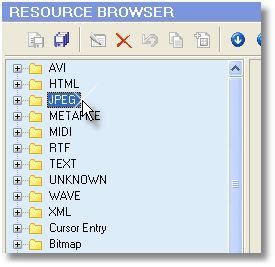
Common data types that might be stored as custom resources often include major graphic files (.gif, .png, .jpg), sound (.wav) and video (.avi) files, as well as binary files (.CAB, etc).
Resource Tuner Console simplifies the management of custom resources with its ChangeCustomResource procedure. This enables the replacement of any custom resource based on specified criteria. You have the flexibility to either add a new custom resource or replace an existing resource with content sourced from a file.
'Replace GIF file with the ChangeCustomResource procedure
ResourcesProxy.ChangeCustomResource "DEMO_GIF", "GIF", LangID,
CREATE_IF_NOT_EXIST, "replaced.gif"
For greater detail, refer to the Edit Custom Resource (GIF) sample script. It may be helpful to use this example as a template for your own scripts.
The description of the RTC script format and sample scripts can be found in the RTC Scripting Language Reference within the Resource Tuner Console package.
SAMPLE SCRIPTS LIBRARY
Resource Tuner Console includes various examples that showcase its basic functionality and highlight the numerous features available. After installing Resource Tuner Console, you can access these examples in the Demo Scripts folder, located within the installation directory. The Demo folder contains 12 subdirectories, each containing sample scripts and executable files.
All sample scripts are pre-configured and ready to run. To execute a sample script, simply select one of the .BAT files within the Demo folders. The script will apply changes to a test EXE file. The modified file will be generated in a directory named "Release", which will be located within the same directory containing the script.
Check out the samples to get an idea of what Resource Tuner Console can do for you.
![]() The Complete Illustrated Step-by-Step Guide To Using Scripts
The Complete Illustrated Step-by-Step Guide To Using Scripts
Have A Question?
Please check our FAQ section for answers to the most commonly asked questions.
If you have any questions about Resource Tuner Console, please contact us. We would love to get your feedback! Your opinion is of great use to us. This helps us focus our time on features people are really interested in.
Get Started with a 60-Day Free Trial
Download ResTuner Console and learn how it can make you more productive.
 Resource Tuner Console runs on all versions of Windows in use today: from 11 to XP, both 32-bit and 64-bit.
Resource Tuner Console runs on all versions of Windows in use today: from 11 to XP, both 32-bit and 64-bit.