Flexible Hex Editor
Accessing A File Locked by System
Sometimes you need to look inside of a file opened by another application in exclusive mode. FlexHEX lets you do just this. The Open Locked File command lets you open any file ignoring system locks and security descriptors.
Hot-tracking is active for locked files as well as for read-only files. Note that read/write locked files are also tracked, not only read-only ones.
Accessing a locked file in read-only mode works exactly the same way as accessing a regular unlocked file. However, locked files are being read in unbuffered mode, and operations involving a lot of reads will take quite a time.
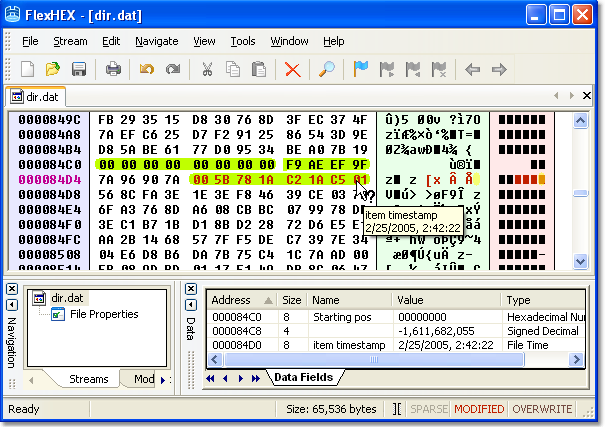
Writing into a locked file is tricky and has a lot of quirks. Avoid modifying a locked file unless you really have to. After all, there is always a good reason why the file is locked, and forcing the lock may lead to data or system corruption.
You cannot change the size of a locked file. Changing the file size requires modification of the correspondent MFT record, and updating a record that is cached by NTFS will most likely corrupt it.
Caveats: Resident Files
If the file is very small (say, of a hundred bytes or so), NTFS does not allocate disk space for it. Instead, it keeps the file data in the file's MFT record as a resident attribute. Overwriting an MFT record will certainly cause a conflict with the file system, so FlexHEX will not allow for saving your changes until the file is increased and moved out of the MFT record.
Cache conflicts
When you save the changes you made to a locked file, the file system is not aware of the disk data has been changed. If the file data resides in the file cache, the file system will serve read requests from the cache without reading the actual data. As a result other application will not notice your changes until the cache is reset.
Get Started with a 30-Day Free Trial
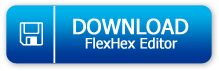
This software has no disabled features. Try out the full functionality of this hex editor with many advanced functions.